It's important to have your profile information up to date at all times, follow the steps below to edit your profile.
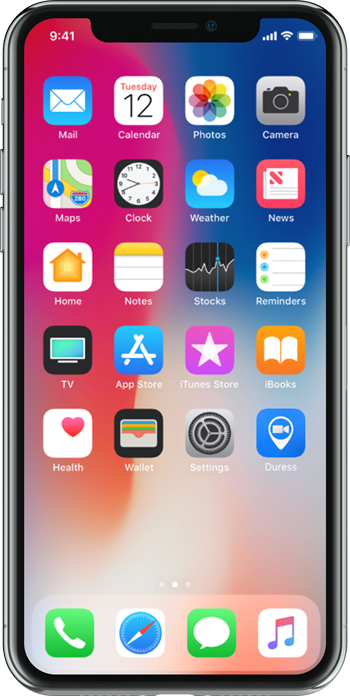
1 - Open Duress
Locate the Duress™ App on your device’s home screen. Tap the Duress™ app icon to open Duress™.
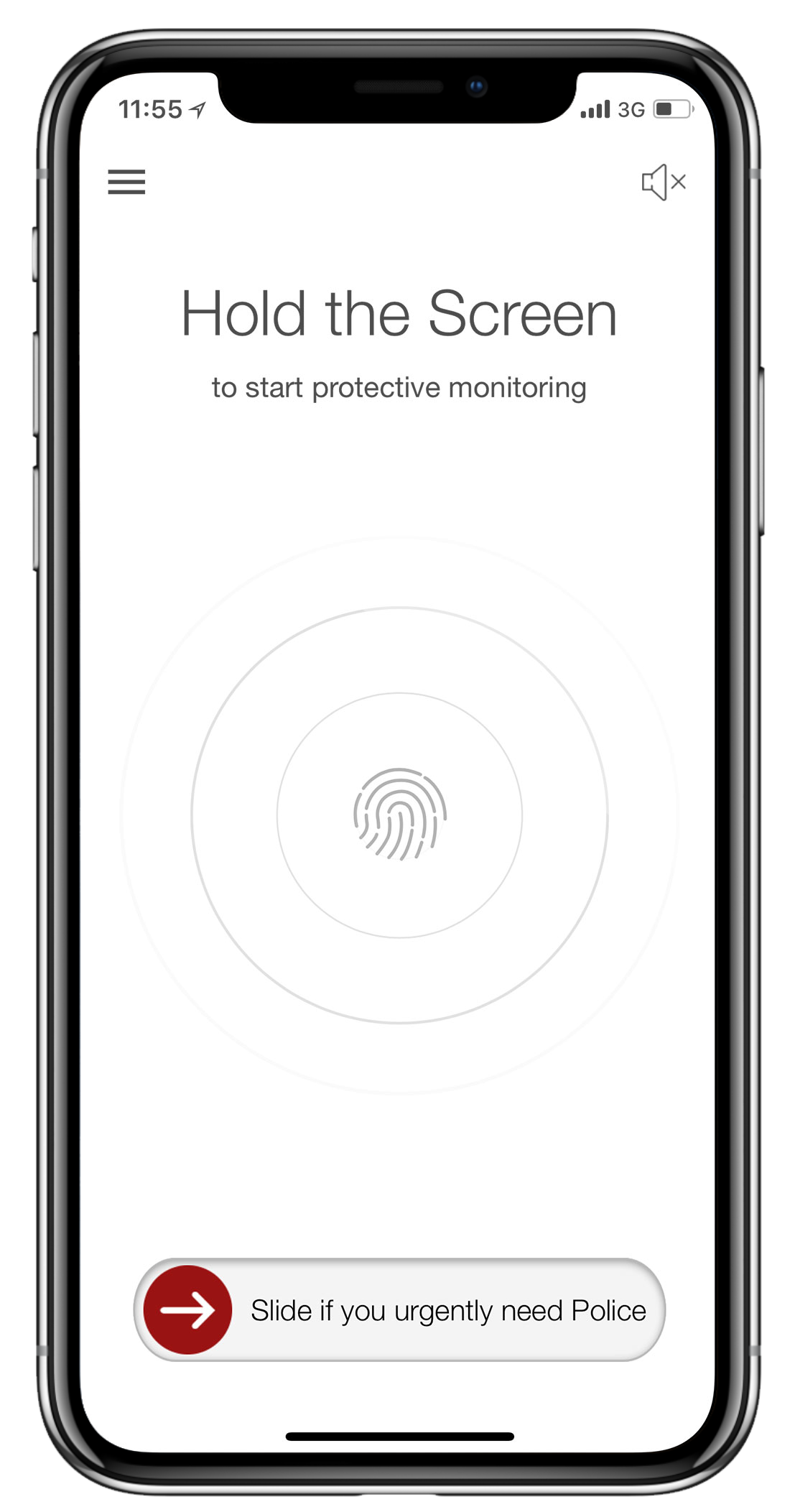
3 - Open the Menu
In the top left of your screen, you will see the hamburger menu icon (=3 horizontal lines). Tap this to access your Duress™ App menu.
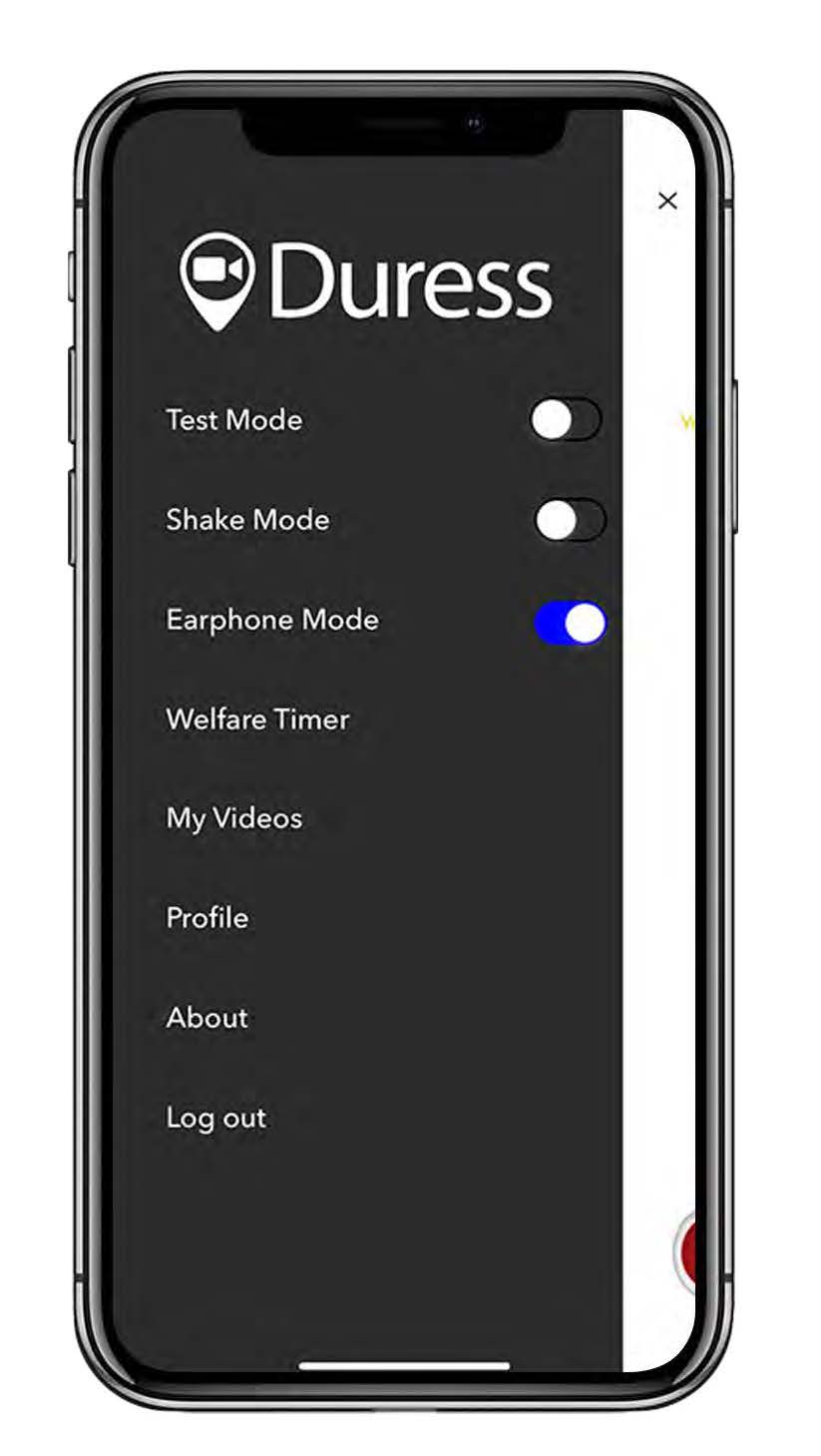
3 - Tap Profile
Find Profile in the menu bar and tap it to enter your profile settings.
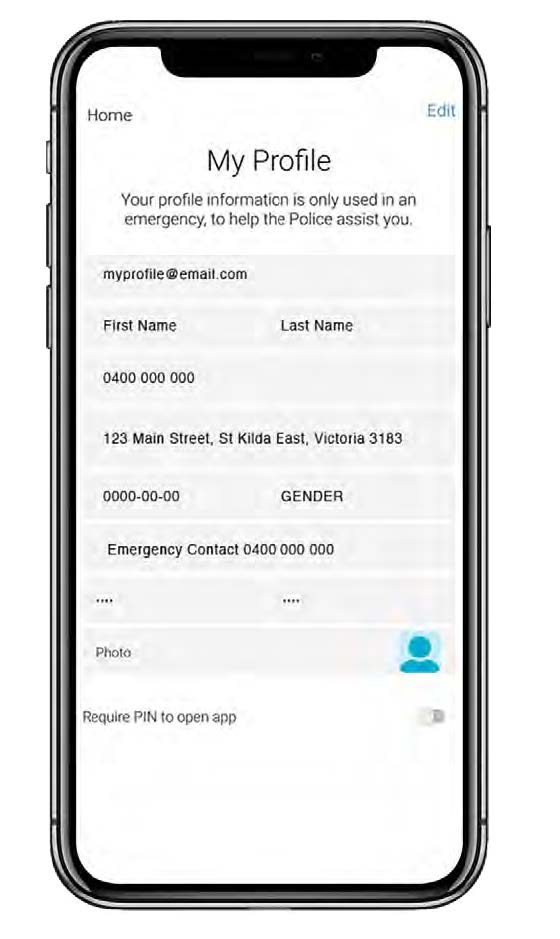
4 - Edit your Details
Once you're in your profile settings, you can see all of your current details.
Tap edit to make changes to your details.
You can also view change your PIN in this section of the app.
It’s important to have all of your information up to date, so that we pass on the correct information to emergency services if you're ever in need of help.
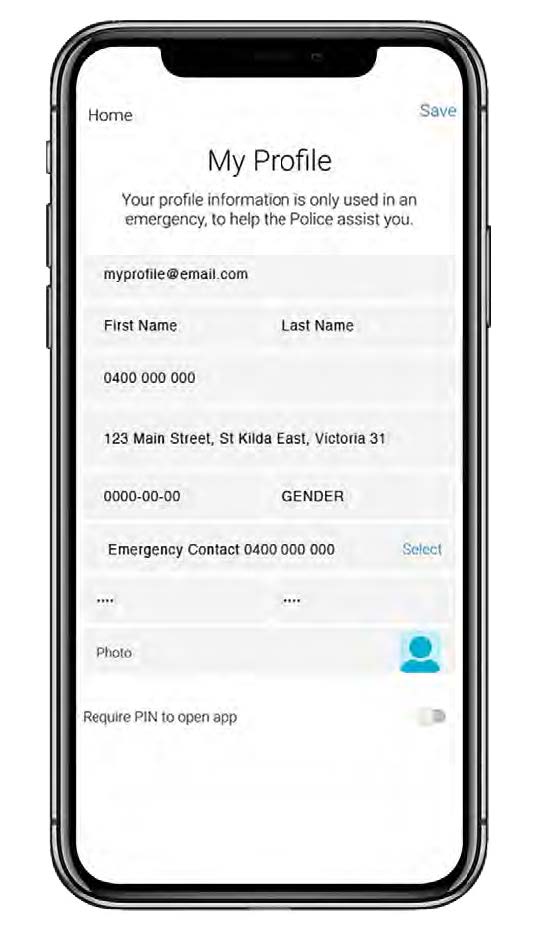
5- Click Save
Once you’ve updated your profile, tap the Save button in the top right hand corner of your screen to save the edits you've made.
Tap on Home in the top left corner to return to your Duress™ App home screen.
Need Assistance?Our friendly support team are only a call or a click away. |


